Lesson 5 Video
Adding motion to digital data can greatly increase the information and entertainment
content delivered to the viewer. In this lesson you will explore the beginning of
the creation of analog video and how the computer has changed the creation and deliver
of video materials.
Please read Chapter 8 Video in the book. As you go through the chapter answer the
questions on the Lesson 5 Worksheet.
Lesson 5 worksheet 57 points
When you have completed the Lesson 5 Worksheet upload it to the Lesson 5 folder on
the class D2L site.
Project 6 Apple vs the Rest of the Word (25 points)
Currently there is a great debate about the type of video format that should be used
on computing systems to play back video. The two main opponents in the debate are
Apple and Adobe. In a one page paper define the two competing formats in this debate
and why each is favored.
This project is worth 25 points
Once you have completed this project submit it to the Project 6 dropbox on the D2L
class site.
Project 7 Video Production (60 points)
In this project you will create at least a 2 minute video on a single subject. We
will use the Windows Move Maker. If Move Maker is not already installed on you computer
go to the Web address below, download and install it.
Windows 7 Movie Maker download
Also on this page you will find further information on using Movie Maker to create
movies.
To create your video do the following;
- Create and or find both movie clips and still images. If you have a digital still
camera in may cases you can also record short video clips. This can be a good source
of video for your project.
- Add and arrange you still images and video clips into the Move Maker window.
- Create transitions between the images and video clips.
- Add at least on visual effect.
- Add an audio clip to the project
Add a title to the project.
- When you complete the project Save the Project as (the is the native format for the
video), title the file Project 7 Video
- Save the Movie for the Computer using the default file type.
To complete this project, please created a PowerPoint project, a title slide and
two blank slides. On the title page for the title use Project 7 Video and for the
subtitle use Movie Production.
- At the top of the first blank slide create a Word Art title Completed Video.
- At the top of the second blank slide create a Word Art title Editing Video in PowerPoint.
- On the Completed Video page insert the video you created.
- On the Editing Video in PowerPoint insert a video clip different from the completed
video project.
- Insert the video clip again and trim the video into a logical smaller unit.
Once you have completed the PowerPoint for the project submit it to the Project 7
dropbox on the D2L class site.