
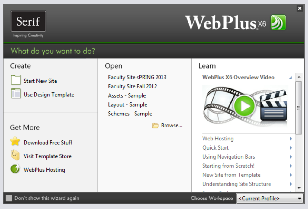
Start the WebPlus X6 program, the Startup Wizard dialog box appears as shown below.
Click on the picture below “WebPlus X6 Overview”. Your browser will open and display the home page for the tutorials for WebPlus X6 as show below.
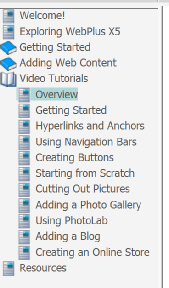
Click on the book icon in front of “Getting Started
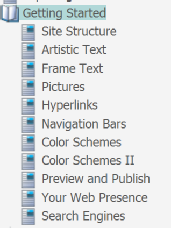
In the “Getting Started” list you will see two text tutorials
Artistic Text
Frame Text
In the Artistic Text tutorial complete all of the following through Artistic Text, To apply a Reflection section. You may complete the rest of the Artistic tutorial for your own information.
In the Frame Text section an alternative way to add a text frame is by doing the following.
- Click on the Text frame tool in the Standard Objects tool bar.
- Move the arrow on to the web page you will see the cross hair appear, drag open a
text box or just left click to create a pre-
sized text box.
Before you go on you might what to zoom the page to see the text better to do this;
- Click on the View menu.
- Hover over Zoom and form the list that appears select Page Width.
Once you have completed this tutorial go to the Project 2 Text link at the top of the page. Complete and submit project 2.
Date modified 12-
| CIS 112 Home Page |
| CIS 114 Home Page |
| CIS 147 Home Page |
| CIS 221 Home Page |
| CIS 112 Class Calendar |
| Using the D2L Dropbox System |
| Educational Goals and Objectives |
| Projects |
| Using the D2L System |
| Project 3 Excel |
| Project 4 Working with Images |
| Project 5 Creating a Slide Presentation |
| Project 6 Creating a Publication |
| Project 8 Making a Movie |
| Adding Information to a Cell |
| Using Formulas |
| Formattin the Spreadsheet |
| Project 3 Excel Spreadshett |
| Starting PowerPoint |
| Adding New Slides |
| Adding Content to a Slide |
| Slide Transitions |
| Animating Slide Content |
| Introduction to Publisher |
| Working with Word Art |
| Creating Text Boxes |
| Inserting Images |
| WindowsMovieMaker |
| CIS 114 Calendar |
| Basic Pacasa Manual |
| Class Projects |
| Working with Folders |
| Renaming a File |
| Copying and Moving Picture Files |
| Organizing Pictures |
| Cropping PIctures |
| Lesson 1 Introduction to Web Plus X5 |
| Lesson 2 Working with Text |
| Lesson 3 Images |
| Lesson 4 Hyperlinks |
| Lesson 5 Final Project |
| Saving and Opening Documents |
| Using the D2L Dropbox System |
| Introduction to WebPlus X6 |
| Setting Up For Publishing |
| Publishing Your Web Site |
| Creating a New Web Site |
| Working With Text |
| Project 2 Text |
| Sample Text Page |
| Saving Image from a Web Page |
| Saving Images from a Image Search |
| Project 3 Images |
| Image Sample Page |
| Project 4 Navigation |
| Hyperlink Example Home Page |
| External Web Pages |
| Personal Photos |
| Contacting Me |
| Adding a Navigation Bar |
| Adding Pages to a Nav Bar |
| CIS 221 Day Calendar |
| CIS 221 Night Calendar |
| Accessing the D2L System |
| Using the D2L Dropbox System |
| Using the Snipping Tool |
| Creating a New Web Site |
| Working With Text |
| Project 2 Text |
| Sample Text Page |