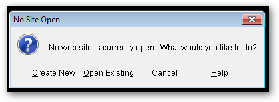Site Builder
If you wish to have a version of this program on you own computer you need a Yahoo
e-
http://webhosting.yahoo.com/ps/sb/download.php
You will then be asked to download and install the application. This process will be different depending on the browser you have.
Using the Help System of an Application
Most applications provide ways to learn how to use the application and how to find questions to answers you will have about using an application. The help and support system for Site Builder is a good example of these systems. We will be using the information provided by the application to do the following basic steps in creating a web site:
- How to add text
- How to add images
- How to create hyperlinks
Below is a image of the Site Builder Window and its parts.
Menu bar: Click the menus at the top of your screen to see all of the commands and tools you'll need to work with your site.
Toolbar: Just below the menu bar, the toolbar contains small buttons that represent
shortcuts to the most-
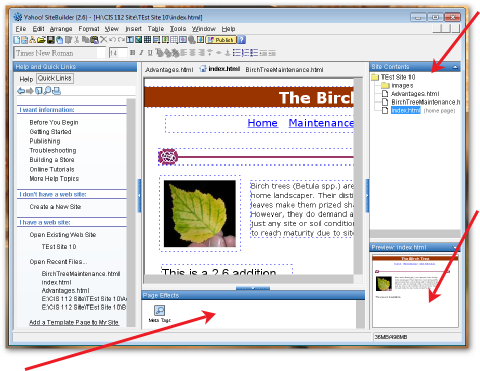
Help and Quick Links: Head to this pane when you need help using a SiteBuilder tool or feature. The Quick Links tab includes links to some popular help topics. Click the Help tab for a full index of SiteBuilder help topics.
Page Effects: All of the page effects associated with the current open page, such as backgrounds and page transitions, will appear in this area.
Site Contents: This pane shows the organization and all images, files, and folders associated with the open site.
Preview: Here you can view a small preview of the currently selected web page
Using Help and Quick Links to Obtain Information
We will use the Help and Quick links pane to access information on using SiteBuilder. At the top of the Help and Quick Links pane you will see the navigation area which will help you finding information .
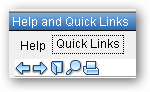
Help: Help is like the index at the front fo a book.
Quick Links: This opens a main screen with explanations of how to do basic processes in the creation of Web pages and Web sites.
Back
Forward
Help
Search: Opens a key word search windos
Between each pane you'll find a small arrow you can use to customize your workspace. You can click the arrow once to minimize a pane you rarely use, then click it again to expand it again when you're ready to use those features.
Use arrows like this one to expand or minimize a SiteBuilder pane.
To begin the process of creating your Web site click on the Quick Links link at the top of the Help and Quick Links pane.
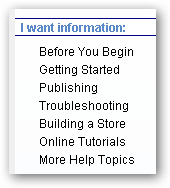
Under I information to select
Before You Begin
The Help and Quick Links pane will show you more detailed introductory information on the SiteBuilder program.
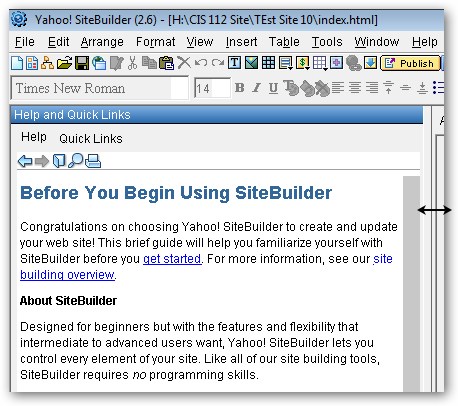
To make any pane larger or smaller in size move your mouse over the narrow band between the pane and the work area. A double headed arrow will appear. Click and hold the left mouse button to drag the pane larger or smaller.
To create a Web site you need a Web site development application. There are many variations of these applications from the very simple to the very complex. As an instructor you need to find a Web site development application that fits your needs and abilities. In this class we will be using Yahoo Site Builder to develop you education web site.
The Yahoo Site Builder application si found in Start/All Programs/ Comp Sci-
When SiteBuilder starts you will be asked in you want to view tutorials, click the cancel button.
In the next dialog box that appears click Cancel.