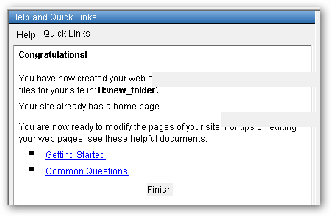Before you begin to create your web site you should insert your USB drive into the computer. The directions below will assume that you have saved your web site onto the USB drive.
To begin the process of creating your Web site click on the Quick Links link at the top of the Help and Quick Links pane.
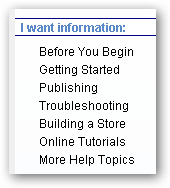
Under I information to select
Getting Started
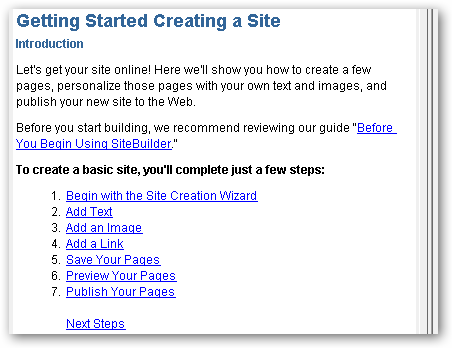
In Getting Strated Creating a Site notice that there are a set of links to help you create a basic site. We will be using all of the links except the Publish Your Pages link.
Click on Begin with the Site Creation Wizard.
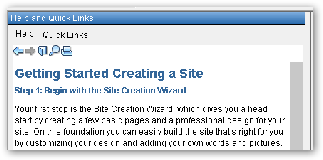
The pane will now show you the steps in how to get strated in creating your web site. You will use the informatin provided to create your Web site, this web page will supplement any information provided on that page.
You should print this information before you continue.
To start a new site do the following;
Click on the Start menu.
From the list that appears select New Site.
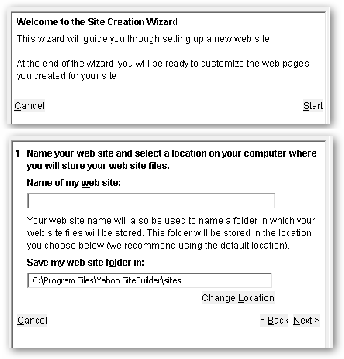
The Welcome to the Site Creation Wizard will open. Click on Strat.
Create a name for your web site by entering the name in the box below Name of my web site, in this case call your web site CIS 112 Web Site.
Next click on Change Locations.
Depending on whether you are using Windows XP or Windows 7, the following dialog box will appear.
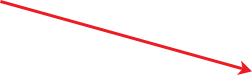
In Windows XP this dialog box will open. Click the down button and select your USB drive.
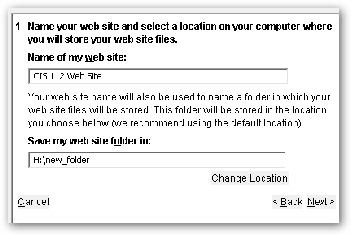
When you have completed the above the pane should look like this.
Click on Next.
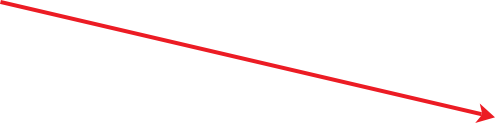
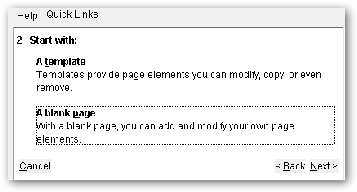
In the Start with select Blank page.
Click on Next.
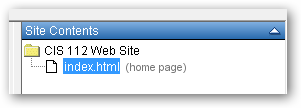
A blank page will appear in the working area and in the Site Content pane you will see the folder with the web page index.htm. This is the home page for your site.
In the Help and Quick Links pane you will see a Congratulations message. Click on Getting Started.
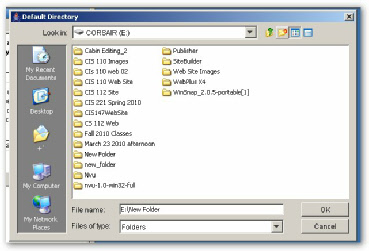
Click on the New folder button


A new folder will appear with the words New folder highlighted. Type the words CIS 112 Web Site and hit enter.