
Before you add new pages to your web site it is important to determine what additional pages you will need. Before you began the process of creating the web site you created goals and objectives for your site. You will use the objectives to create the additional pages. This does not mean that you can not add more pages at a later date.
Click on the Create new page without a template button.
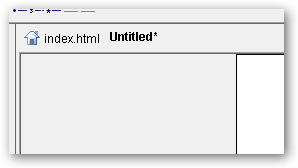
In the main design area you will see a new tab appear with the works Untitled*. The * indicates that the page has not been saved yet.
Before you proceed to enter information on the page you must save it.
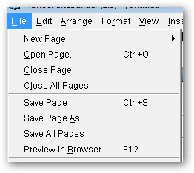
Click on the File menu and from the list select Save Page As.
The following dialog box will open, it will already be set to save your page int he proepr folder.
In the File name box type the name of the file. The name should reflect the content of the page.
Note: The file name should be all one word. In the case of this sample the file name is TypesOfBirchTrees.
Click on Save.
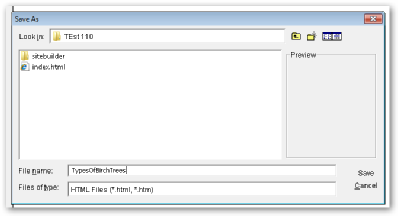
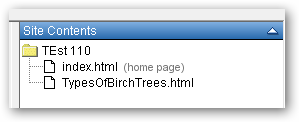
You will now see the new page with its name in the Site Contents window.
You can add as many pages as you wish to your site with this method.