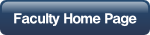Working with Folders
Folders List
The list shows all folders on your computer that contain pictures or movies, sorted by date, with the original folder names as they appear on your computer’s hard drive. Changes you make to the folders in this collection affect the matching folders on your computer’s hard drive. Renaming a folder in Picasa is the same as renaming it in Windows Explorer.
All folders that appear in the folders list must have at least on picture or image in it.
- To start the process of creating a new folder you must select a photo you want to move; it will appear in the "Picture Tray" at the bottom of your screen.
- From the File menu select Move to New Folder
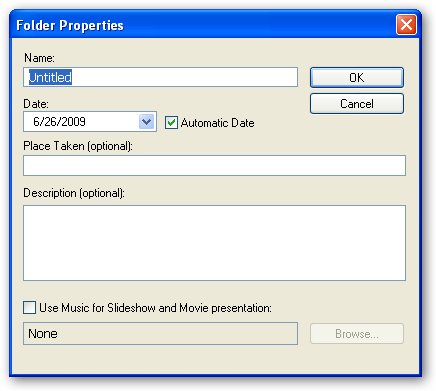
3. In the Name box, enter the name for the new folder
4. Change the date to match the current date
5. Click OK
It is not necessary to enter a Place Taken or Description, this is done for the individual images.
When you click on OK you will see the new folder probably near the top of the list depending on the sort is set for the folder list.
Edit a folder Name.
If you want to change the name of a folder, double-
Deleting a Folder
This procedure will permentatly delete the folder you select and all of the pictures in that folder. You should do the procedure only if you are sure that you do not want the images on you computer.
- Select the folder you want to delete.
- From the File menu select Delete form Disk or just hit the delete key.
- Picasa will warn you that you are deleting this folder
Click on Yes to delete the folder.