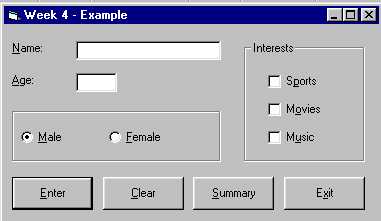
Part 1 - Housekeeping / Overhead
Project and Form Property Standards
Save the Project in your NEW Project directory
Did you remember the comment block and Option Explicit?
'
' Name
' Class and Meeting Time
' Brief Description of this Program
'
Option Explicit
Part 2 - Building the Example Application
This program will maintain a series of counts and display a summary of those counts. The program must edit the user input and display appropriate error messages when the input is not acceptable.
Build the User Interface
Use the Format Menu Option to correctly size and align the controls on the form. Make sure that the tab indexes are set correctly. How about the keyboard interface for the two text boxes, the set of option buttons, the check boxes, and the four command buttons?
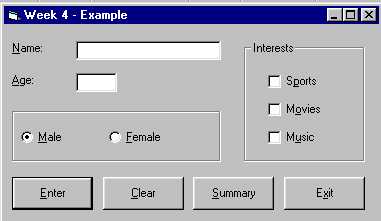
| Text Boxes: txtName txtAge |
Command Buttons: cmdEnter cmdClear cmdSummary cmdExit |
Module Level
Variables: m_intMale m_intFemale m_intUnder21 m_intOver21 m_intSports m_intMovies m_intMusic |
| Option Buttons: optMale optFemale |
Check Boxes: chkSports chkMovies chkMusic |
Done with the user interface?
Run the program: Click on Run | Start With Full Compile
Test the Tab Sequence and the Keyboard Interface one more time.
You have completed the user interface
Build the Event Handlers
cmdClear
Turn off all the check boxes, set the option button to Male, blank the name and
age and position the cursor to the name field
cmdExit
End the program
cmdSummary
Build a message that will display the counters maintained for each of the categories.
cmdEnter
Edits:
Name must contain a value
Age must contain a value, it must be numeric, and it must be greater than zero and less
that 100
Calculations:
Maintain counts for each of the categories described by the Module Level variables
Male and Female
Under 21 and 21 or Over
Interests of:
Sports
Movies
Music
After the numbers have been accumulated, call the cmdClear Event Handler Code
Form_Load
Initialize all the Module Level Variables to zero and call the cmdClear Event Handler Code
Private Sub cmdEnter_Click()
' Edit the name
If txtName.Text = "" Then
MsgBox "You must enter a name", vbCritical + vbOKOnly,
"Error in the name"
txtName.SetFocus
Exit Sub
End If
' Edit the age
If IsNumeric(txtAge.Text) Then
Else
MsgBox "You must enter an age", vbCritical + vbOKOnly,
"Error in the age"
txtAge.SetFocus
Exit Sub
End If
If Val(txtAge.Text) < 1 Then
MsgBox "The age must be larger than zero", vbCritical +
vbOKOnly, "Age out of range"
txtAge.SetFocus
Exit Sub
End If
If Val(txtAge.Text) > 99 Then
MsgBox "The age must be less than 100", vbCritical +
vbOKOnly, "Age out of range"
txtAge.SetFocus
Exit Sub
End If
' Done with edits
' Accumulate totals
If Val(txtAge.Text) > 20 Then
m_intOver21 = m_intOver21 + 1
Else
m_intUnder21 = m_intUnder21 + 1
End If
If optMale.Value Then
m_intMale = m_intMale + 1
Else
m_intFemale = m_intFemale + 1
End If
If chkSports.Value = vbChecked Then
m_intSports = m_intSports + 1
End If
If chkMusic.Value = vbChecked Then
m_intMusic = m_intMusic + 1
End If
If chkMovies.Value = vbChecked Then
m_intMovies = m_intMovies + 1
End If
cmdClear_Click
End Sub
Private Sub cmdSummary_Click()
Dim strMessage As String
strMessage = ""
strMessage = strMessage & "Over 21 " & vbTab & vbTab & _
FormatNumber(m_intOver21, 0) & vbCrLf
strMessage = strMessage & "Under 21 " & vbTab & vbTab & _
FormatNumber(m_intUnder21, 0) & vbCrLf
strMessage = strMessage & vbCrLf
strMessage = strMessage & "Male " & vbTab & vbTab & _
FormatNumber(m_intMale, 0) & vbCrLf
strMessage = strMessage & "Female " & vbTab & vbTab & _
FormatNumber(m_intFemale, 0) & vbCrLf
strMessage = strMessage & vbCrLf
strMessage = strMessage & "Interests: " & vbCrLf
strMessage = strMessage & "Sports " & vbTab & vbTab & _
FormatNumber(m_intSports, 0) & vbCrLf
strMessage = strMessage & "Movies " & vbTab & vbTab & _
FormatNumber(m_intMovies, 0) & vbCrLf
strMessage = strMessage & "Music " & vbTab & vbTab & _
FormatNumber(m_intMusic, 0) & vbCrLf
MsgBox strMessage, vbInformation + vbOKOnly, "Summary Counts"
End Sub
Private Sub cmdClear_Click()
chkSports.Value = vbUnchecked
chkMusic.Value = vbUnchecked
chkMovies.Value = vbUnchecked
optMale.Value = True
txtName.Text = ""
txtAge.Text = ""
txtName.SetFocus
End Sub
Finish up the testing and be sure to save the project.
A couple of thoughts before this example is complete.
You should have a better understanding of the basic edits and of how to maintain
accumulators and counters.
The edit procedure involves input validation and exiting the event handler if an error is
detected. Continue with the process if all of the input is clean.
You should also understand that Event Handlers can be invoked from anywhere in the program
simply by calling the Event Handler Procedure.