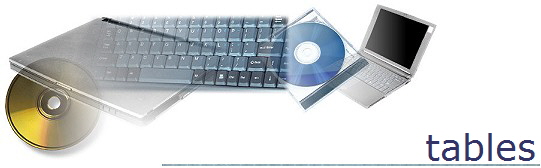
Using Tables in Word
Create a table that is a calendar page for the current month (or a month or your choice).
- Open a blank MS Word document.
- You will need to change the page layout to be landscape.
- Merge and Center the first row.
In the first row, type the month and year in size 24, bold font.
Choose a font that is appropriate for the month (for example, “Chiller” is a good font for the month of October).
Make the font an appropriate color (like red for February/Valentine’s Day). - Type the days of the week in the second row.
Use a font that is size 14, bold, and centered. - Make the dates size 14, bold and left-aligned.
- Make the rows 1/2 inch (.5 ) high and the columns 1.3 inches wide.
- Your columns should be equal in width.
- Make row 2 only 1/4 inch high (.25).
- Choose a holiday. Make the font for that date a different size and/or color.
- Insert an appropriate clipart image in the cell for the holiday of your choice.
- Add other formatting if you wish (like filling in the first row with a background color).
- Print the table and put it in your portfolio.
|
October 2011 |
|||||||
|
Sunday |
Monday |
Tuesday |
Wednesday |
Thursday |
Friday |
Saturday |
|
|
|
|
|
|
|
|
1 |
|
|
2 |
3 |
4 |
5 |
6 |
7 |
8 |
|
|
9 |
10 |
11 |
12 |
13 |
14 |
15 |
|
|
16 |
17 |
18 |
19 |
20 |
21 |
22 |
|
|
23 |
24 |
25 |
26
|
27 |
28 |
29 |
|
|
30 |
31
|
|
|
|
|
|
|