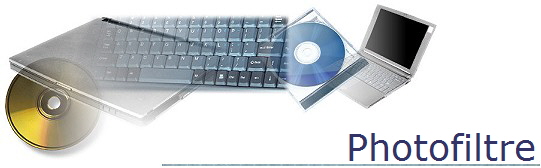
Photofiltre Lab
Part I – Filters
· Open a new blank document, 8.5” x 11” and 72 pixels in resolution.
· Use the photo masque of your choice to create a black edge around the picture.
· Paste six pictures into the document. They can be the same image or different.
· Apply a different filter to each of the six images.
· Use the text tool to label the effect on each image.
· Add your name, section number and date with the text tool.
· Print the document to fit to page and put it in your portfolio.
Part II – Reflections
· Open “frog.jpg” in my instructor folder using Photofiltre.
· Copy the image.
· Open a new Photofiltre document that is 5.5 inches wide x 11 inches high. Make the resolution 72 dpi.
· Paste the frog into the top of the page.
· Under image menu, chose “flip vertical”.
· Apply the ripple filter.
· Paste a second frog picture into the document and move to the top of the page.
Optional: Add an image of a crown to the reflected frog.
· Add your name, section number and date at the bottom of the picture with the text tool. Use a white font.
· Print the picture and put it in your portfolio.