
You will first work through the Importing Images tutorial to learn how to use the importing and editing images system in the WebPlus X2 program. After you have completed the tutorial you will create a set of Web pages that demonstrates your ability to work with text and graphics on Web pages.
After step 1 save the Web site as Image Tutorial Site.
Complete the tutorial to understand the basics of adding and modifying images.
Once you have completed the tutorial proceed to do and publish the project on images as described below.
In this project you will create 4 pages demonstrating your ability to insert images, use images and text effectively on web pages and create images with special effects.
To begin the project start a new site by going to the tool bar and clicking on the New Site button and from the dialog box click on Start New Site.
Save the new site as Imaging Web Site.
Create three new pages using the table below ( if you do not remember how to create pages or change their file name click here to review the steps as presented in Project 3).
On the home page create a set of links to the three pages below after you create the pages. Create both a text link and a link using a graphics. The graphic link can be either and jpg image or a gif graphic.
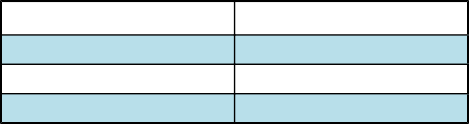
To see a sample of what I am looking for go to the top of the page and click on Image Sample Site.
There are a number of sources for Web site images. Obviously images you have created yourself or pictures you have taken are a good source. Other sources include Web sites that can provide you with simple graphics such as icons, bars and simple backgrounds. If you do a search using the “free Web page icons” you will get hundreds of hits. Below I have listed two of the sites that I think are the easiest to navigate in trying to find icons for your web sites.
And
When ever you are using materials you have obtained from sources other the images of your own creation you must be aware of copyright issues. On Web sites like the ones listed above you will see information about copyright (some times you have to look at the bottom of Web pages to find it). On the first site listed above the following is found at the bottom of the pages containing the icons.
Disclaimer: Here you will find clip art collected from various web sites, contributors,
and binary newsgroups. To the best of our knowledge, all of the clip art images available
here are in the public domain and can be freely used by anyone. If you have evidence
suggesting that one or more of the images existing on this server is copyrighted,
then please e-
Notice the words public domain this basically means that no one owns the images and you can use them freely.
On the second site listed above at the bottom of the home page you will find this:
NOTE: Use of this Web Site or any Content or Services herein constitutes acceptance of the Conditions of Use and our Privacy Policy. ALL CONTENT copyright © 1994, 1995, 1996, 1997, 1998, 1999, 2000, 2001, 2002, 2003, 2004, 2005, 2006 IconBAZAAR LLC. World rights reserved. All commercial or institutional use of copyrighted materials requires licensure.
In this case there are links to Condition of Use, you should look at the information on this link to make sure that you are not violating any copyright laws by using the images on your Web site.
Copyright becomes a more difficult issue when you are acquiring individual images from Web sites or when you do an image search on search engines such as Google or Yahoo.
If you are creating Web sites for personal use only, you can be relatively sure that you will not have problems using graphics as long as they are general in nature. It is never a good idea to use an image that has commercial identifications on them or of individual people you do not know. Never use images form such sources as Disney or Universal.
If you are using images on a commercial Web site and the images are not of your own creation you should always obtain permission to use the image on the site.
At the top of the this page there are a number of links explaining the various ways to save images off of Web pages.
One of the important things you must do when saving images is to create a different folder to save them in. That way when you want to use them on you Web page you can easily find them.
Another thing to look at when you are saving images is to look at the file name of the image, sometimes the file name does not really describe the image. You should change the file name to something that makes sense to you so that when you go to the images folder you have created you can more easily find the image.
in lesson 1
Working with images
When you have completed this project publish it to the Web server. If you do not remember how to publish your site go to lesson 1 and review the Publishing Your Web Site Page.
Send me an e-
Grading is done by going to your Web site and reviewing the work your have published.




