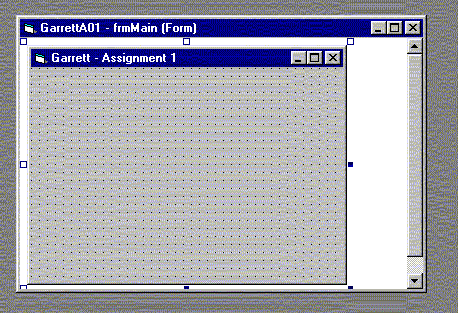
Assignments must be Zipped and EMailed to CIS205_Assignments@hotmail.com
The email messages must have a subject of : CIS205 : Week XX : LastName
If you have questions, please email me directly at mgarrett@mail.elgin.cc.il.us
When you have questions, it is best to send a zipped version of your project as an attachment. It is very difficult for you to describe and for me to understand some of the problems you encounter. A description and the project make our problem resolution much more effective.
Make sure that you always
send me the final version of your assignment to
CIS205_Assignments@hotmail.com
with a SUBJECT of
CIS205 : Week XX : LastName
I have detailed a checklist of items that I will (and that you probably should) review when grading each assignment. This list is not a complete list and not all items listed will apply to every assignment. These are details that you should be concerned about controlling when you build any VB project.
Also detailed below is a step by step procedure for saving a project.
Some General Project Requirements
User Interface
Some Naming Conventions
Your main form caption must consist of your last name and assignment number
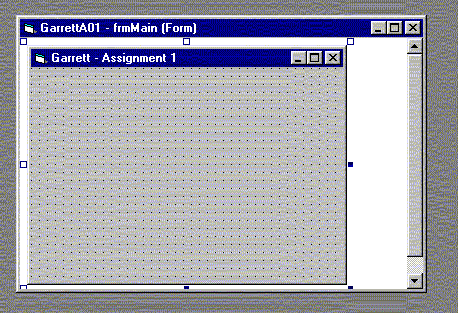
Make note of the following:
Project Name: GarrettA01
Form Name: frmMain
Form Caption: Garrett - Assignment 1
This project should also be saved to a directory named "Your Last Name |
Assignment Number"
For example:
This project directory would be named "GarrettA01"
Project Save Procedure
To save your project, you need only to click on the Disk Icon on the VB Toolbar
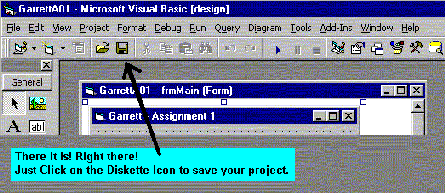
Clicking this icon will save the entire project to it's project directory. But how do you go about creating your project directory? Good Question! You only need to know two things in order to perform this difficult task. Your Last Name and your assignment number. Are you still with me? Take a look ate the Naming Conventions above.
The first time you save your project you will need to perform the following steps:
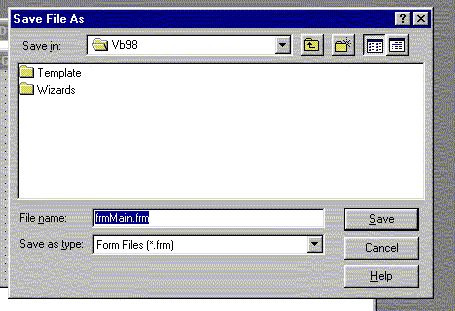
The filename you see(frmMain.frm) is there because you gave your form this name in the Form Properties window. The name is what you want, but you will, in most cases, select a different location. I suggest that you create a "Visual Basic Project Directory" so you can archive all of your class work for future reference, or perhaps for a one key delete after this class is over!
After you navigate to your Visual Basic Project Directory, you should create a Project Directory for the current project. You can do this by clicking on the New Folder button.
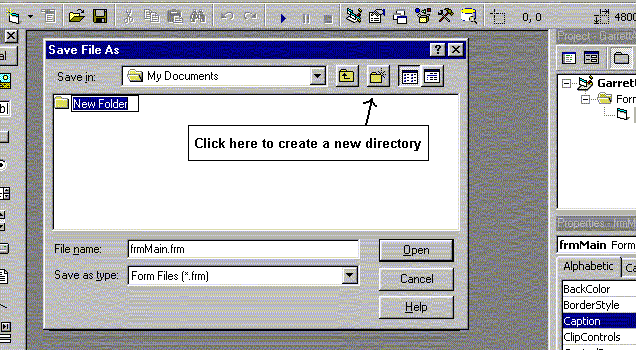
Overtype the "New Folder" you see highlighted above with your project name, i.e. GarrettA01, and then Double Click on the Folder Icon to the left of the folder name. You are now ready to save your form in the new project directory. Do this by cliking on the "Save" button you see to the right of the form name. Note that the name of this Dialog is "Save File As".
You will next be prompted to save the Project File
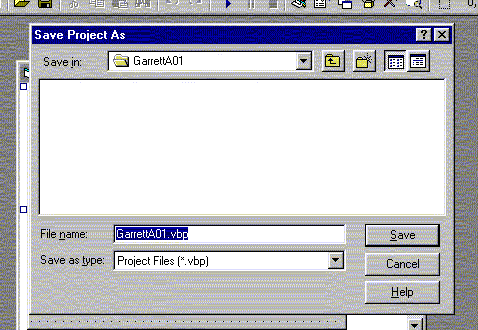
You are already positioned to your project directory, so clicking the Save button will complete the Save process. Note that the name of this Dialog is "Save Project As".
To summarize what you have just done:
The Directory Structure looks something like this:
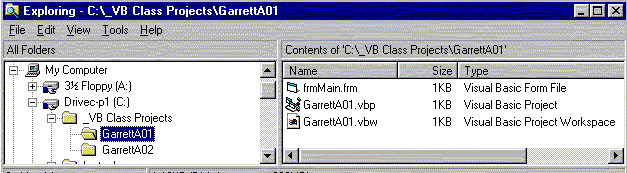
If you have problems keeping track of your projects or your project components, refer back to this procedure and I think it will help you "fill in the blanks"