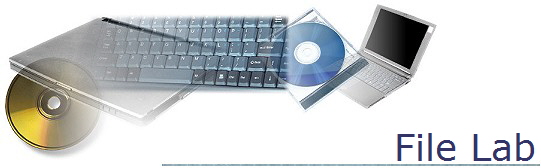
CIS 098 – Organizing files
Copy the folder named “Files” in my instructor folder to your folder in “My Documents”. To get to the instructor folder, open “My Computer”, double-click on “Instructors on Student3 I:”, double-click on the LMayer folder, then double-click on the CIS098 folder.
- Create new folders called “garden”, “zoo”, “Oshkosh”, “waterfalls” and “fireworks in your folder in “My Documents”.
- Move the images that have “garden” or “flower” in their name to the garden folder.
- Move the images that start with “zoo” into the zoo folder.
- Move the images that start with “August” into the Oshkosh folder.
- Move the images that start with “waterfall” into the waterfalls folder.
- Finally, move the images that start with “PICT” into the fireworks folder.
- Open the zoo folder.
- Change the name of the image from “zoo#” to the name of the animal depicted. For example, change the name of “zoo1” to “elephant”.