|
|
|||||||||||||
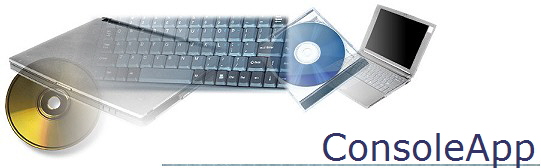 |
||
|
Building a Microsoft Visual C++ Project After we write a C++ program, we need to be able to compile and run it. In order to do this, many things need to be set up. In Microsoft Visual C++ this is done using something called a "Project". The Project contains all of the C++ files needed to make the executable program (large programs are often made of many individual C++ files). The project also has all of the "options" which tell the compiler how to build the program. The Project must also have room to store temporary files. The temporary files make a project too big to fit on a floppy disk, therefore, the project folder will need to go on the hard disk. Use the following steps to create a project: 1) Create a folder that will contain the project. In class, the best place to create a folder is the My Documents folder. Open My Documents, right click and select New®Folder. A new folder will appear. Rename the folder (I usually use my initials, GNM) 2) Create the project Select Start®All Programs®Comp Sci-Programming®Microsoft Visual C++ 6.0 Select File®New… a. Click on Win32 Console Application b. Put in a project name (we always use "ConsoleApp", short for Console Application) c. Set the location of the project. Click on the box that is to the right of the location field. Navigate to the folder that you created in step 1 above. If you created the folder in My Documents you will need to go to: c:\Documents and Settings\comXXXX\My Documents d. Click OK e. Click Finish f. Click OK g. Select the "File View" tab h. Expand "ConsoleApp files"
YOU NOW HAVE A PROJECT THAT YOU CAN USE TO COMPILE YOUR PROGRAMS
To create a new C++ program in the project, do the following: Select Project®Add To Project®New… Click on C++ Source File Specify the name of the file Specify the location of the file (this should be on the A: drive) [If you leave work on the C: drive, there is nothing to stop other students from coping your work] You can now type in C++ code and run it.
To open an existing C++ file into the project: Select Project®Add To Project®Files… Navigate to your file (which should be on the A: drive) You can now run your file.
To open an existing project: Select Start®All Programs®Comp Sci-Programming®Microsoft Visual C++ 6.0 Select File®Open Workspace… Navigate to your workspace file (it will be a .dsw file) and open it)
Things to note:
|
||