| CIS 147 Lesson 1: introduction to Internet Publishing |
Before we begin the discussion of the Internet, World Wide Web, Web Site and Web page design, you will download and install the software for the class, NVu and FireFox . Nvu is the Web site design software and FoxFire will be the Web browser that all visuals will be based on in this class.
To download Firefox using Internet Explorer (if you do not already have it installed on your computer) do the following; This download is done in the Windows Vista operating system, In Windows XP you should perform the same process, however you may see slightly different looking dialog boxes.
1. Start Internet Explorer
2. Go to the following web site http://www.mozilla.com/en-US/firefox/
3. Click on Download Firefox – free
4. The following dialog box will appear (in Internet Explorer &)
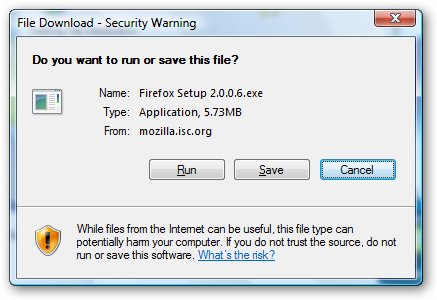
This dialog box may look different if you are running an older version of Internet Explorer. If you see a dialog box that only gives you the save option, save the file and then run it afterwards.
In the Vista operating system you may see the following dialog box
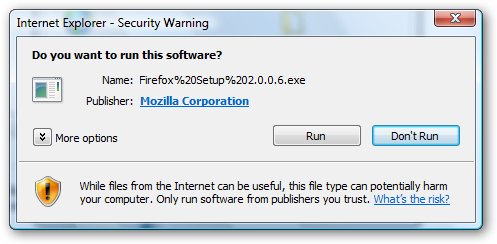
5. Click on Run
6. After the install program starts to run you will see the following dialog box
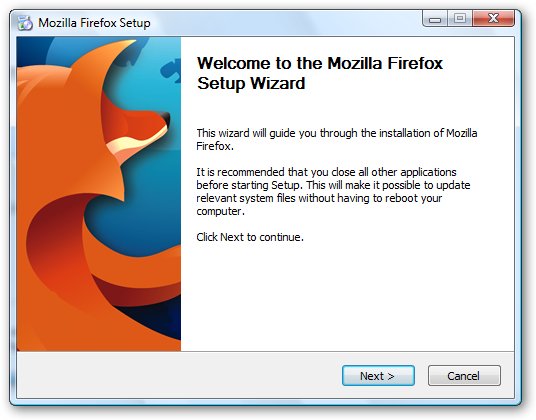
7. Read the information on the opening page and click Next.
8. Accept the licensing agreement click next.
9. In the Setup type select Standard, click next.
10. The Installing window will appear.
11. In the last window click Finish.
Important:
All images in the following procedure will be based on using Firefox as the Browser.
Obtaining and Installing the Web design software NVu.
1. If you have not already done so, start Firefox.
2. Go to the Web site http://www.download.com/Nvu/3000-2048_4-10412422.html
3. Click on the Downloads Now.
4. In Firefox on Vista the following dialog box will appear.
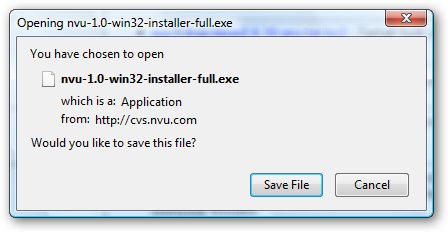
5. Click on Save File
6. When the file is saved minimize all of the Windows you are currently running. On the desktop you should see the following icon.
![]()
7. Double click on it to start the installation of NVu.
8. In the dialog box that appears select Allow (Vista only).
9. The first page of the NVu setup wizard will appear click on Next
10. On the next page accept the licensing agreement and click Next
11. On the Select Destination Location page click Next.
12. On the Select Start Menu Folder page click on Next.
13. On the Select Additional Tasks page select Create a desktop icon and click Next.
14. On the Ready to Install page click Install
15. On the Completing the Nvu Setup Wizard page click Finish.
16. Nvu will start and present you with two dialog boxes, cancel the on and close the other.
The Nvu User’s Guide
Nvu has a very extensive user’s guide. You will use this guide to learn how to do processes for creating your Web pages and sites and for additional general information on developing and publishing web sites. To access this users guide do the following;
1. To access the user'; guide you will need Adobe reader, if you do not have Adobe reader click on the following link
http://www.adobe.com/products/acrobat/readstep2.html.
2. Click on the link below to open the Nvu"s user's guild in Adobe Reader.
3. The user' guide will open in Adobe Reader
4. After a few seconds the Launch Application Button will become active, click on it.
The PDF version of the User's Guide can be saved to you hard drive or a USB device and can be accesses at any time.
A Web site is not just a collection of pages with text, graphics and hyperlinks. A Web site must be planned and developed carefully. In your first project I would like you to access the web site below
http://www.thejournal.com/articles/15341
Download the word document using the link below and using Microsoft Word answer the questions on the word Document. When you have completed the Word documents save it with the file name Project 1 Worksheet (your name) and send it to me as an e-mail attachment. The subject in for the e-mail should read Completed Project 1 (your name).
Project 1 : Designing and Developing a Web Site.
Project 2: Good and Bad Web Pages
In this project I would like you to browse the WWW and find what you consider five (5) well designed Web sites and five (5) poorly designed Web sites.
Here is a link to a very simple set of design features that may help you to determine good and bad Web sites.
http://www.ratz.com/features.html
In a Microsoft word document I would like you to provide the information for each of the Web sites you chose;
Name of the Site
URL of the Site
An explanation of why you feel that each site is well or poorly designed site.
When you have completed this project save the Word document as Completed Project 2 (your name) and e-mail it to me. The subject line for the e-mail should read Completed Project 2 (your name).